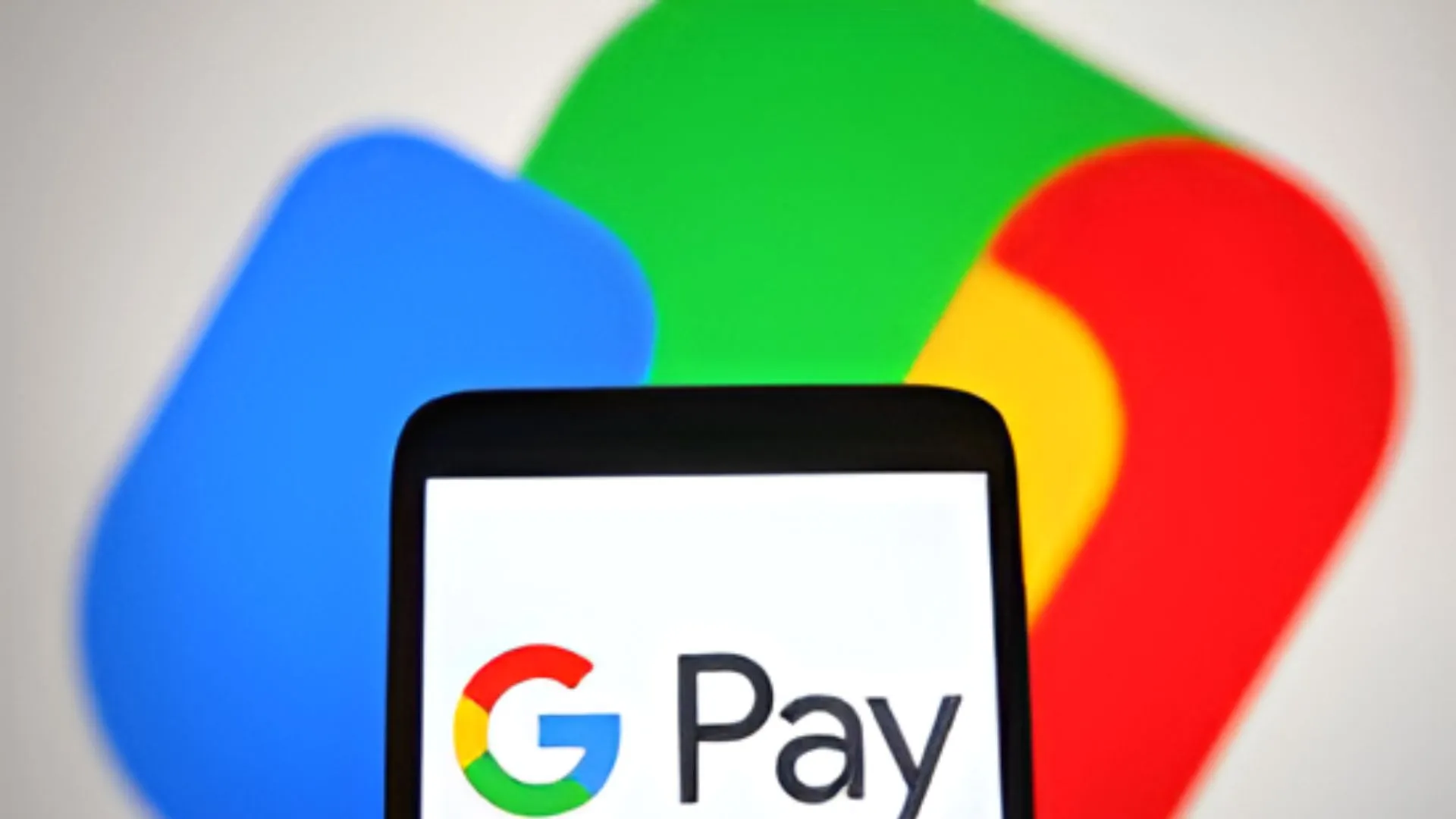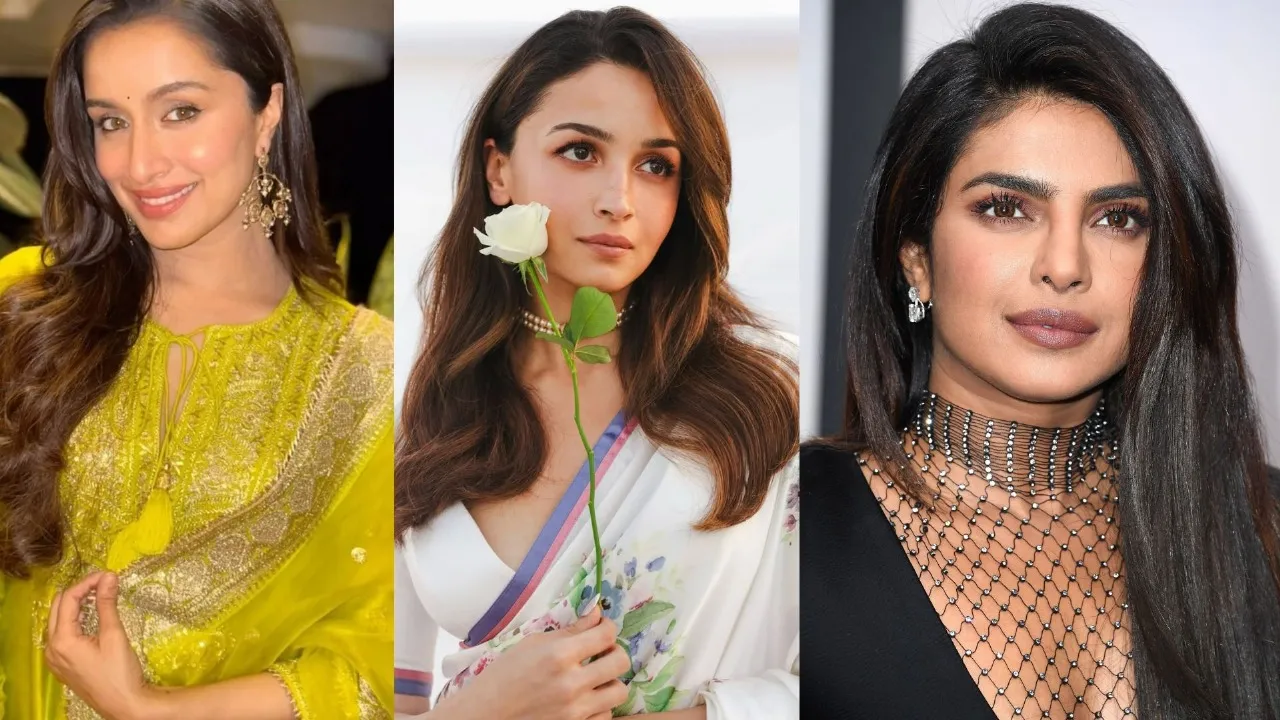Google Pay is a widely-used payment solution in India, offering convenient, contactless transactions. However, this convenience comes with a trade-off in terms of privacy, as Google Pay retains your transaction history. Fortunately, Google provides an easy way to delete this transaction history either through the mobile app or via a desktop. Here’s a step-by-step guide on how to manage and delete your Google Pay transaction history.
Deleting Google Pay Transaction History via the Mobile App
To remove your Google Pay transaction history using the mobile app, follow these steps:
- Open Google Pay: Launch the Google Pay app on your smartphone and tap on the Profile section.
- Access Settings: Scroll down and select Settings, then navigate to the Privacy & Security section.
- Go to Data & Personalization: Tap on Data & Personalization, then click the Google Account link to access the Google Accounts page.
- Manage Payments: Navigate to Payments & Subscriptions > Payment Info and select Manage Experience.
- Find Transactions: Under Payments Transactions & Activity, you’ll see a list of your Google Pay transactions.
- Delete Individual Transactions: Tap the cross button next to a transaction to remove it individually.
- Delete in Bulk: To delete multiple transactions, click the Delete option above the list and select the desired time frame for bulk deletion.
ALSO READ: Delhi Metro Initiates Action Against Ticket Operator For Financial Misconduct
Deleting Google Pay Transaction History via Desktop
To delete your transaction history from your desktop, follow these instructions:
- Visit Google Account: Go to Google Account and click on Payments & Subscriptions.
- Find Payment Info: Scroll down and select Payment Info, then click on Payments Transactions & Activity.
- Delete Transactions: You can either delete transactions one by one or use the Delete option to remove them in bulk, selecting the appropriate time frame.
Exporting Your Google Pay Account Data
If you wish to keep a backup before deleting your transaction history, you can export your Google Pay data:
- Go to Google Account: Visit Google Account on your browser.
- Download Your Data: Under Data & Privacy, click on ‘Download Your Data’.
- Select Google Pay: Choose Google Pay from the list and proceed by clicking Next Step.
- Customize Export Settings: Choose the Transfer to option, Export Frequency, file type, and size according to your preferences, then click Create Export.
- Export Data: Your Google Pay data will be exported as specified.
Permanently Deleting a Google Pay Account
If you need to permanently delete your Google Pay account, follow these steps:
- Access Google Account: Go to Google Account on your browser.
- Delete a Google Service: Navigate to Data & Privacy and scroll down to Delete a Google Service.
- Locate Google Pay: Find Google Pay in the list of services and click the trash icon next to it.
- Follow Instructions: Follow the on-screen instructions to permanently delete your Google Pay account.
MUST READ: Greek Woman Starts Wildfires To Flirt With Firefighters, Ends Up Behind Bars